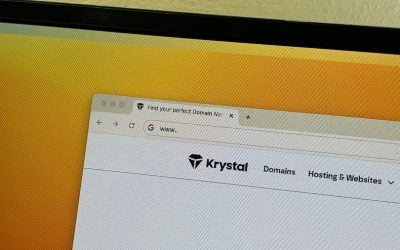This is a guide for Webzang hosting clients on how to set up their domain email with gmail as their email client.
You will need your email username (ie your email address) and the password on your account to set this up – we will have sent the password to you. If you have forgotton your password please let us know and we can do a reset for you.
Step 1 – Log in to Gmail and go to Settings
- Log in to your Gmail account.
- Click the gear icon in the top right corner.
- Select See all settings from the drop-down menu.

Step 2 – Add an email account
- Click Accounts and Import in the menu at the top.
- Go to the section CHECK EMAIL FROM OTHER ACCOUNTS
- Click Add an email account.
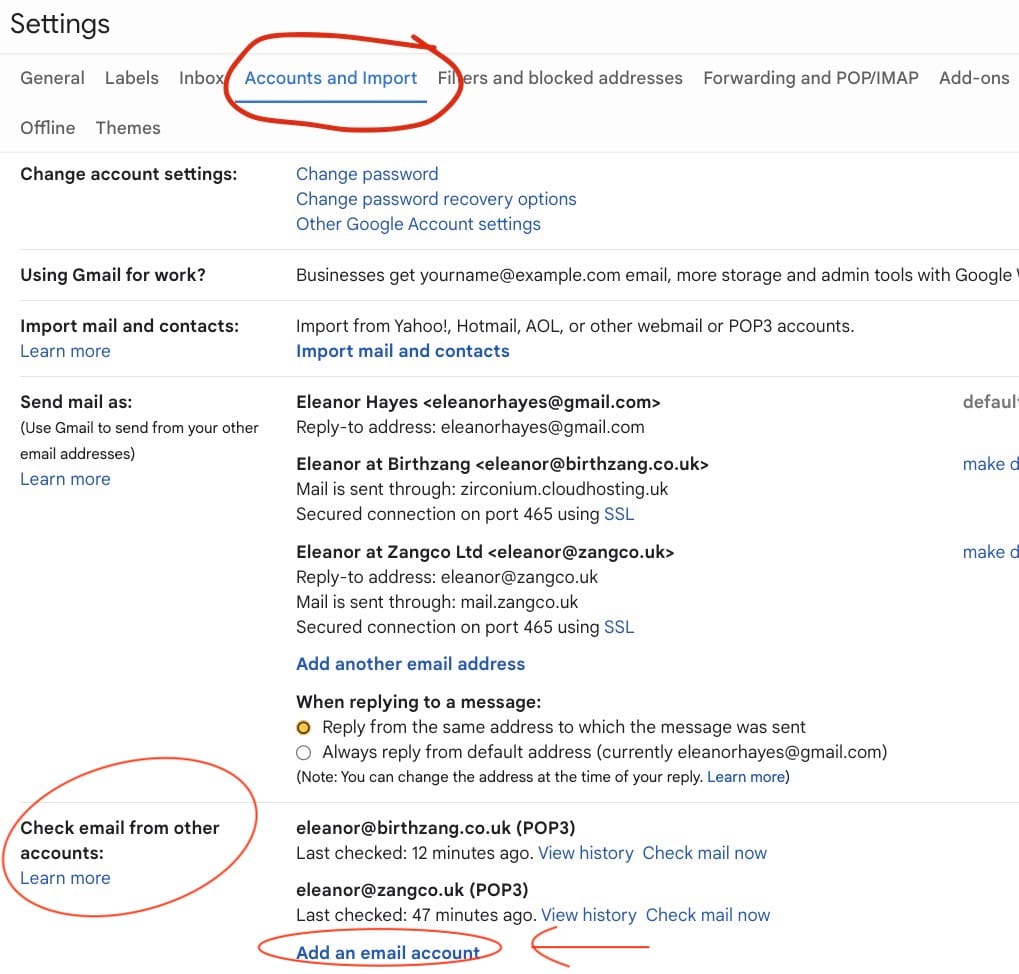
Step 3 – Enter your email address
- Type in the email address you want to set up in Gmail, e.g., hello@webzang.co.uk
- Click Next.
Step 4 – Confirm you want to import with POP
- Select “Import emails from my other…“.
- Click Next.
Step 5 – Enter the POP server settings
Please use the following settings for the incoming email:
- Username: your email address
- Password: the password for your account
- POP server: mail.{yourdomaninname] e.g. mail.webzang.co.uk (or check the address given to you by your host)
- Port: 995
- DO NOT check Leave a copy of email on the server
- Check the option to “Always use a secure connection (SSL)…“.
- You can also choose to label these messages so it is easier to see them in the inbox – this is really handy.
- DO NOT check archive incoming messages
- Click Add Account to continue.
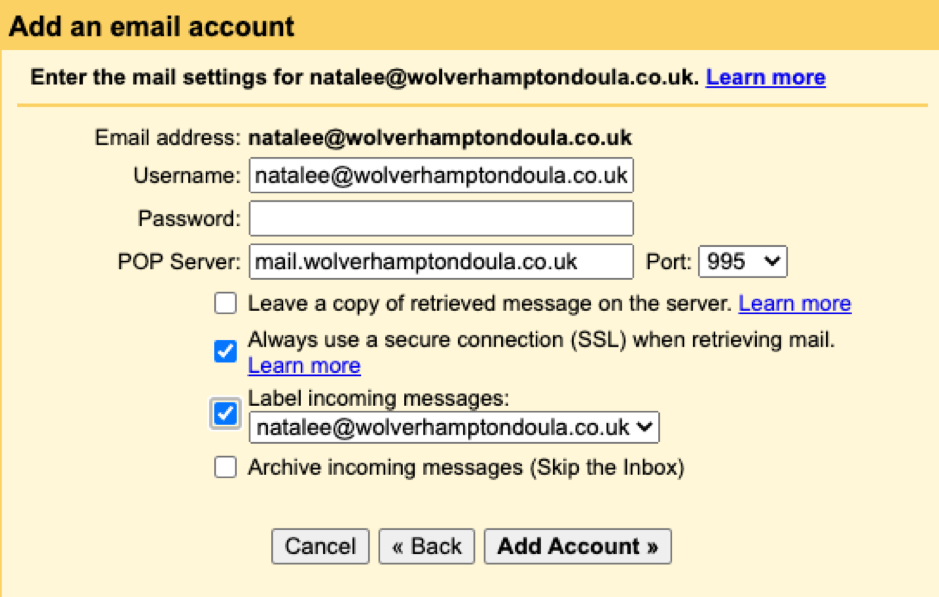
You should now get a confirmation to say that there has been a successful connection to the mailbox.
You can now receive emails from your email account in Gmail. The next step is to set up the outgoing settings so that you can also send emails from your account. It may ask you this on the same pop-up message…
- Select “Yes, I want to be able to send…“
- Click Next. This takes you to the pop-up box in step 7.

Or follow the next steps
Step 6 – Now set up gmail to send emails from that domain
- Go back to SETTINGS
- Click “Accounts and Import” in the menu at the top.
- Go to the section SEND EMAIL AS
- Click Add an email account.

Step 7 – Enter the sender name
- Enter the sender name you want to be visible to your recipients, for example “Eleanor from Webzang”.
- Click Next.
Step 8 – Enter the SMTP server settings
Please use the following settings for the outgoing email: (we will also email you these settings)
- SMTP Server: mail.{yourdomain.co.uk}
- Username: your email address
- Password: the password we sent you
- Port: 465
- Secured connection: SSL
Click Add Account to continue and on confirmation go to your inbox.
Step 9 – Go to your inbox and Open the Gmail Confirmation email
Gmail will now send you an email with a confirmation code.
- Open the email “Gmail Confirmation – Send mail as…“
- Click the link in the email. This should complete the verification process.
Now send yourself an email FROM your gmail address to your new domain email, and check that it arrives! Also reply to the email to confirm the reply settings are also working.
Step 10 – Ensure emails reply using the right address
Finally, go back into your settings (SETTINGS > See all settings > Accounts & Import tab) and scroll down to the “Check email from other accounts section” and below all the email accounts listed, ensure you have got “Reply from the same address to which the message was sent” checked.
This just means when you hit reply to a message, it leaves your mailbox with the right address.

And that’s it! If you have any issues please get in touch so we can help.