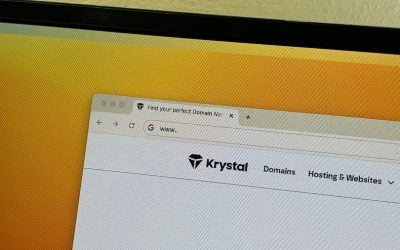Having an domain email is great for business but accessing the email through an online portal is annoying. You just want it to connect onto your computer where you have all your other emails.
Thankfully this is very simple using either POP or IMAP connections. This basically connects your preferred email provider (or “email client”) with your email account. It sucks the emails into your client and depending on whether you use POP or IMAP, it may or may not keep a copy on the original server.
Instructions to connect your email to Outlook on a PC
1. Open Outlook on your desktop
2. Click FILE → INFO → ADD ACCOUNT
The Outlook-Assistant for setting up a new account will open up in a pop-up box.
3. Enter the e-mail address that you want to add your account.
4. Click on ADVANCED OPTIONS and check the box for Let me set up my account manually.
5. Click on Connect.
6. Choose the account type POP.
The dialog POP Account Settings will open up. It looks like this…

Webzang will send you a screenshot of the correct settings for this box. It will look something like this… Where it says “yourdomain” you should substitute for the domain name/url that you have bought. Eg, mail.webzang.co.uk
You will be provided with your email inbox password.

Click save and the email should be connected. It’s a good idea to send a test email to yourself form another account, and reply to make sure it is all working correctly.